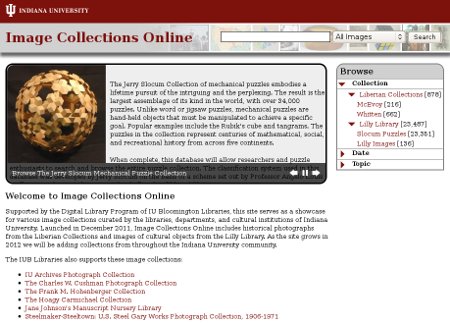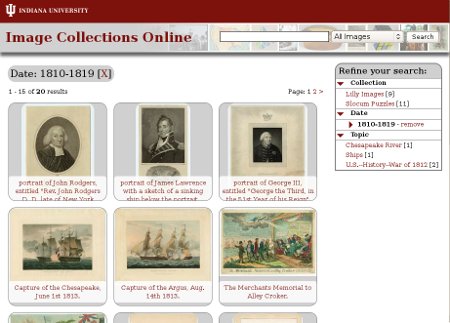All Image Collections
Image Collections Online Help
Searching
Image Collections Online provides access to images and photographs from a variety of collections at Indiana University. To search across these collections, use either the keyword search in the upper right or the Browse menu on the right side of the site. Searches can be across all collections or against a single collection or unit. Narrow your search by making a selection from the drop-down menu next to the search box. A unit is generally a department or area at Indiana University that houses multiple collections (for example: Liberian Collections or Lilly Library).
NOTE: More fields are indexed than might be viewable for an image so, for example, a search on London will bring back some results that do not actually show the word London in the detailed image view.
Boolean Searching: AND/OR
Our simple search is designed to support entering words or complicated queries, such as combining more than one Boolean (AND, OR, NOT), exact phrase ("") and stemming (*) operators.
All Words (AND) Default
By default, your search will match records that contain all the keywords entered in your query:
- monkey wire puzzle will be interpreted as monkey AND wire AND puzzle
Combining Boolean Operators
Complex searching such as Boolean searches (AND, OR, NOT) can be conducted in the keyword search query box by using the following syntax:
- monkey (puzzle OR keychain)
- monkey NOT Warren
Order of Operations
You can add parentheses to your query to define which section of your complex query should be processed first. If you don't add parentheses, your query will be interpreted by default in order from left to right.
- monkey (puzzle OR keychain) will first aggregate records described with monkey and then reduce those records to those that also contain puzzle or keychain.
AND Searches
To refine or narrow your search, add more terms to your query. For instance the query, street, will return more results than Monrovia street. Use specific terms if you know your precise search. Keep in mind that too many terms could also restrict your search results. More than one term typed in the search field will be interpreted as an AND search.
OR Searches
To expand or broaden your search results, use the OR operator. For instance, if you are looking for records about war, your query may be constructed as follows:
- war dancers OR soldiers
- war dancers OR soldiers OR warrior
Keep in mind that broad terms combined in an OR search could yield too many results.
Exact Phrase Searches
To find proper names of titles or common phrases, use exact phrase by adding double quotations marks ("") to your query:
- "People walking on a road"
Wildcard/Stemming
Use the asterisk (*) at the end your search terms to find terms in the record with ending variations:
- sea* will find texts with sea, seated, and season
Using an asterisk (*) or question mark (?) generally broadens search results. We recommend that you search plural as well as singular forms of words to ensure hits. Adding an asterisk at the end of your search term is an easy way to do this. You can also use a question mark to match one unknown character or an asterisk to match one or more unknown characters in a search string:
- m?n will find images containing man or men
- m*n will find images containing man, men, mountain, or Madison
Browsing
You can browse Image Collections Online from the home page using several available categories. Selecting either a unit or a collection will take you to an information page for that area, explaining more about the unit and the collections available within that unit, or explaining more about that collection and showcasing featured images. Browsing by other fields will show a result set of images from across all collections that match that criteria.
You can browse within a unit by the collections that make up that unit or by other browse categories offered. Once inside a collection, the browsing categories might actually change or increase. A single collection might have more ways to categorize and offer access to its materials than would be common across an entire unit or all collections in Image Collections Online.
Search Results
Search Results - applied date range "1810-1819" from Browse menuBrowsing by a category other than Collection or searching with your own terms will produce a set of smaller, thumbnail-size image results. You can then use the Browse menu to further refine that result set. Additionally, you can remove any applied search terms and browse refinements by clicking the red "X" next to the term you wish to remove at the top of the search results or by clicking "remove" next to the applied term in the Browse menu.
Image Detail
Image detail for image titled "Capture of the Argus, Aug. 14th 1813."You can view the details of any image by clicking on the image in the searching/browsing results. A larger view of the image will be available along with additional details about the image from the collection curators. If there are multiple images in the result set, you will be able to navigate forward or backward through the set in this detailed view using the "<<Previous" and "Next>>>" links at the top of the page. Additionally, if you arrived at this detailed view by conducting a search or using the browse options, you can return to the thumbnail view of the result set using the "Return to Search" link.
All detailed image views will also contain a navigational breadcrumb to indicate the collection and/or unit that holds this image. You can navigate to the information page for the collection or the information page for the unit using those links.
More Information
For information on making collections available through Image Collections Online, see the Image Collections Online Guide. If you have questions or are interested in finding out more information about the images contained within this site, you can contact the curator for any individual image or collection using the "contact the curator" link on any image's detailed view. You can also contact the Digital Collections Services department at diglib@indiana.edu.