| a | be | had | it | only | she | was |
| about | because | has | its | of | some | we |
| after | been | have | last | on | such | were |
| all | but | he | more | one | than | when |
| also | by | her | most | or | that | which |
| an | can | his | mr | other | the | who |
| any | co | if | mrs | out | their | will |
| and | corp | in | ms | over | there | with |
| are | could | inc | mz | s | they | would |
| as | for | into | no | so | this | up |
| at | from | is | not | says | to | & |
NOTE: When searching a Name index, remember to try different variations of a name. For example, searching on the name "Grace Linn Sandy" will miss records that are indexed under "Grace Walls Linn." A better approach would be to search on "Linn" or to combine different name combinations using the Boolean OR operator.
To refine or narrow your search, add more terms to your query. For instance the query, ragtime piano, will return more results than ragtime piano dance. Use specific terms if you know what you are looking for. Keep in mind that too many terms could also restrict your search results.
To expand or broaden your search results, use the OR operator. For instance, if you are looking for records about the waltz music genre, your query may be constructed as follows:
Keep in mind that broad terms combined in an OR search could yield too many results.
If you know exactly what you are looking for, conducting a NOT search may help. For example, you may want to find waltz sheet music that does not have a part for voice:
The NOT operator has to be used with at least one other term.
Using an asterisk (*) generally broadens search results. We recommended that you search plural as well as singular forms of words to ensure hits. Adding an asterisk (*) at the end of your search term is an easy way to do this. You can also use the asterisk to match one or more unknown characters in a search string:
b*s will find records that contain the words boss, bands or brothers
Complex searching such as Boolean searches (AND, OR, NOT) can be conducted in the keyword search query box by using the following syntax:
You can add parentheses to your query to define which section of your complex query should be processed first. If you don't add parentheses, your query will be interpreted by default in order from left to right.
All terms will be searched in the simple search page as keywords by default. We have also added one filter on this page to help you quickly refine your search: images only (see example below).
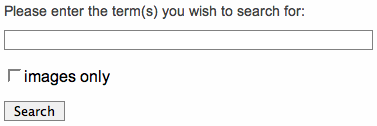
Use this filter when you would like to see only records where digitized music is available to view.
Multiple terms typed into one search box will be automatically interpreted as a Boolean search using AND. If this is not the desired search, use double-quotes to make the phrase an exact phrase (see example below).
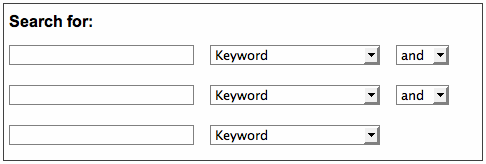
Entering the query after you in one box will conduct the search after AND you, which will yield many results. If the sheet music for "After You" is the desired score, the exact phrase "after you" will work better to bring up that result. Likewise, the only way to search for sheet music for the song "After All" is to use double-quotes since without double-quotes "all" is stripped from the search as a stop word.
You can search within any one of the following eight fields (see example below): keyword (default), title, name (general), composer, arranger, performer, lyricist, publisher, publication place, subject (general), topical subject, local subject and geographical subject.
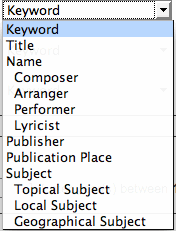
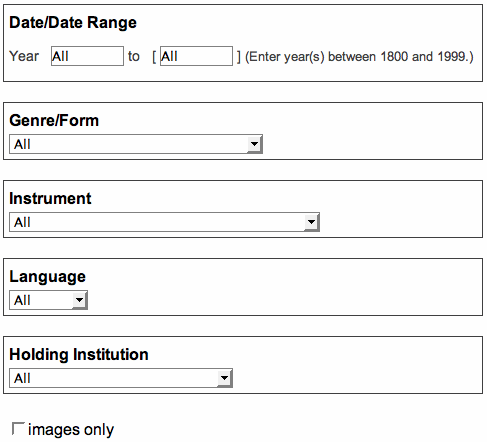
IN Harmony presents five options for refining your query: year, genre/form, instrument, language and holding institution. Each option is described in more detail below.
All publication years, 1800-1989, are searched unless otherwise specified. You can search one year by selecting a year (e.g. 1919) in the first box or you can search a range by selecting two years in the first and "to" box (e.g. 1919-1921).
All genres of music, such as foxtrots, cakewalks, and marches, will be searched unless otherwise specified. Use this filter if you want sheet music for one genre of music.
All instruments, such as piano, drums, and voice, will be searched unless otherwise specified. Use this filter if you want sheet music containing one certain instrument or a specific instrument combination.
All languages will be searched unless otherwise specified. Use this filter to retrieve citations written in a certain language.
Advanced Searches can be restricted to the holdings of one of the project partners. Use this filter to see sheet music from one holding institution.
Advanced Searches can be restricted to show only those records where digitized music is available to view. Use this filter to see digitized sheet music only.
Your query will return 20 records per page sorted in reverse chronological order. You may also display results with the thumbnail and record or the record only. Results can also be sorted by title or publication date.
Results are linked to a full record which contains more information about the piece of sheet music.
View Details also links to a view of the sheet music itself. This opens the METS Navigator page-turner application to allow a page-by-page view of the piece of sheet music.
On top of every results page is the Results Feedback section (see example below). This section contains various types of feedback meant to help you refine or rethink your search such as query feedback, number of results retrieved, links to paginate within your result set, and ways to refine or conduct new searches. Some of these features are explained in greater detail below.

If you browse by name, title, year, instrumentation, genre, or subject, the browse field will appear followed by a colon and the linked text in double quotes (see example below): (e.g. name:"Carmichael, Hoagy, 1899-1981").

If you used the Keyword Search, you will see "keyword:" followed by the exact query you entered, e.g. keyword:ragtime music (see examples below).

If you used the Advanced Search page, you'll see the field in which you searched followed by a colon and your search terms, e.g. form/genre:"Marches" AND title:indiana. Additional filters that you might chose will also appear as part of the feedback statement (see example below).
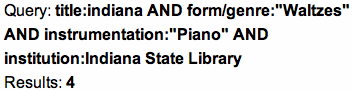
From the results page you can either refine your search or conduct a new search (see example below). Make sure to select the desired option before clicking the "search" button.
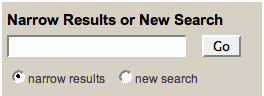
If your query yields too many results, you can refine your search by typing another term in the search box. Your original query and your new term will be searched to refine your results. For example, if your original search was for "ragtime" and you decide you only want sheet music for "piano," type this term in the search box, select "narrow results" and click the "search" button.
You can also initiate a new search from the results page. If you select the "new search" option, your original query will be discarded.
Select records to email by clicking the link "Add to "My Selections"" on the results page or the details page. Once you have made your selections, click on "My Selections" located in the menu bar. This "My Selection" link will take you to a page where you can manage your records for emailing.
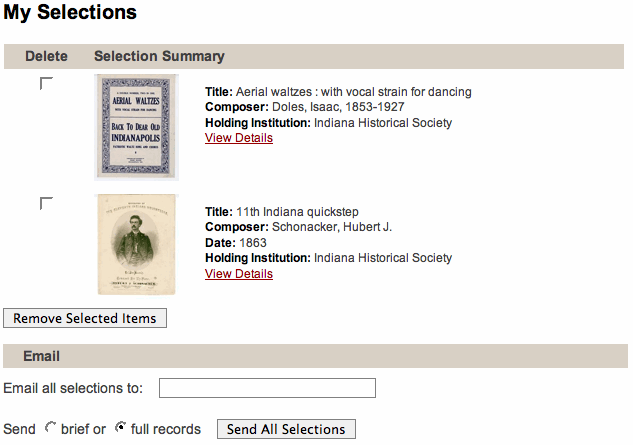
Enter the email address to which you would like the shown records to be sent. You can email the records to more than one email address. Each address must be separated by a comma (,). Select which view of the records you would like to see in the email (brief or full).
You can remove records from your "My Selections" list by checking the boxes next to the records you wish to remove and clicking the "Remove Selected Items" button.
Sheet music that is available for printing can be downloaded in PDF format from either the View Details page or from the METS Navigator page-turner. Citations can be printed by printing the browser screen from the View Details page.
Every full record display contains citation information. This includes: composer name, title, publication place and date, and holding institution. Other fields displayed include: first line, first line of chorus, title of larger work, lyricist, performer, dedicatee, other/additional name, form/genre, instrumentation, language, local subject, topical subject, geographical subject, and IN Harmony ID (see example below).
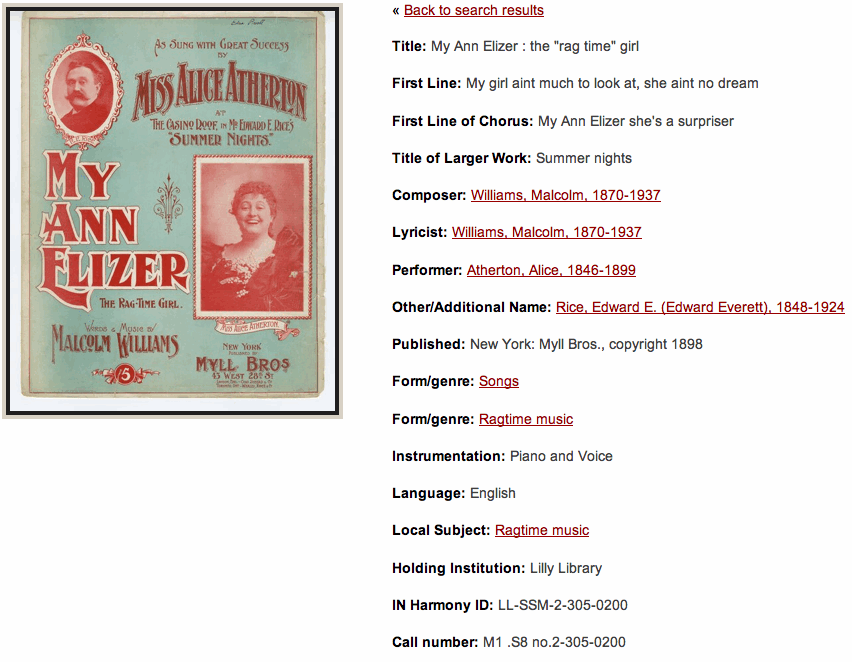
The following fields are linked to generate new searches:
Full records do not necessarily contain all of the above linked fields.